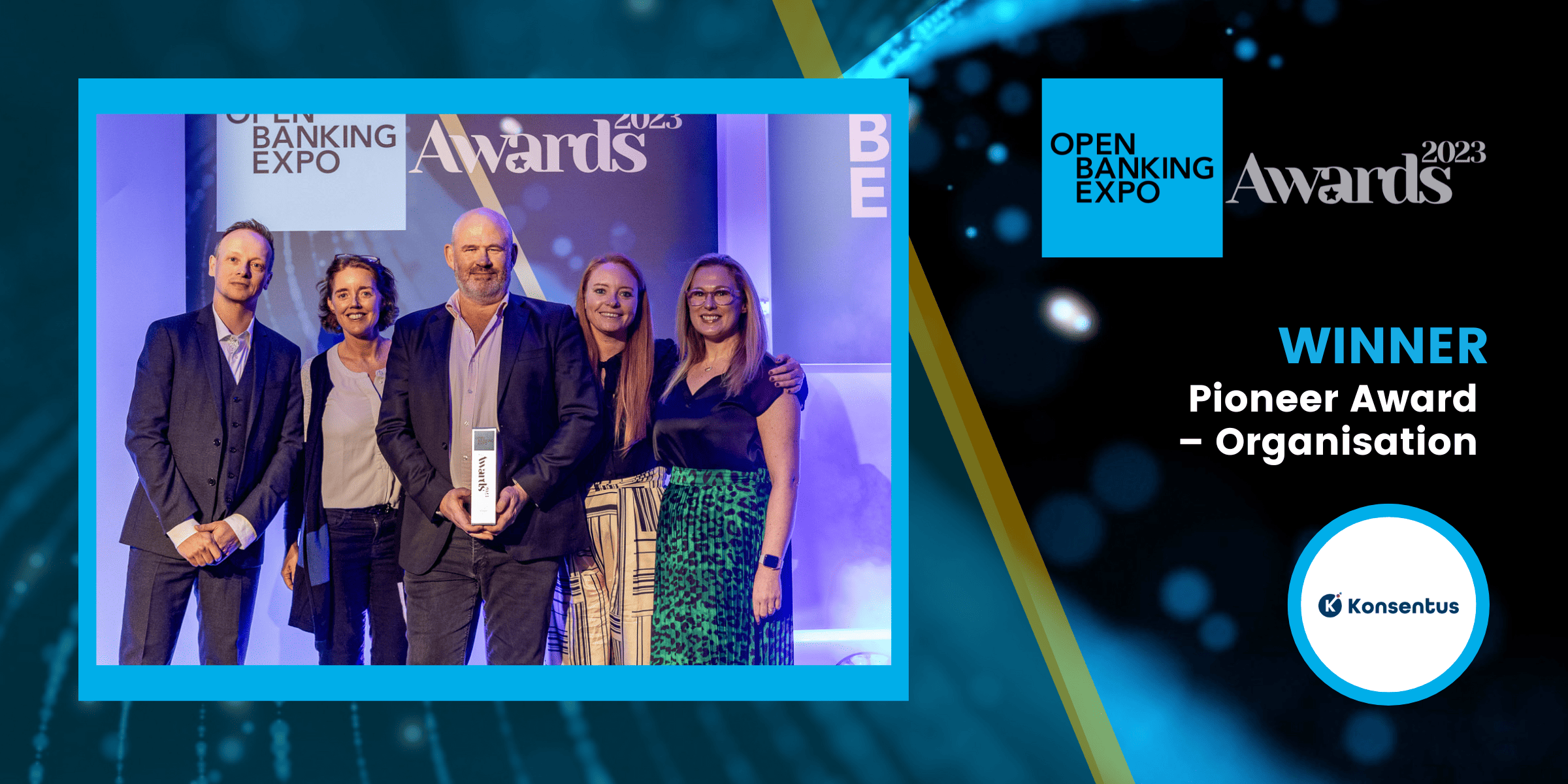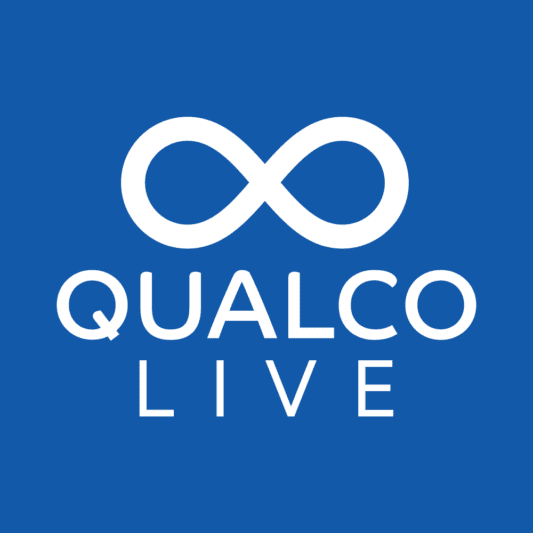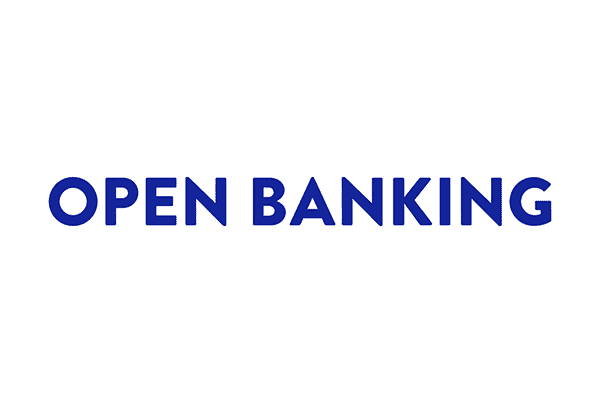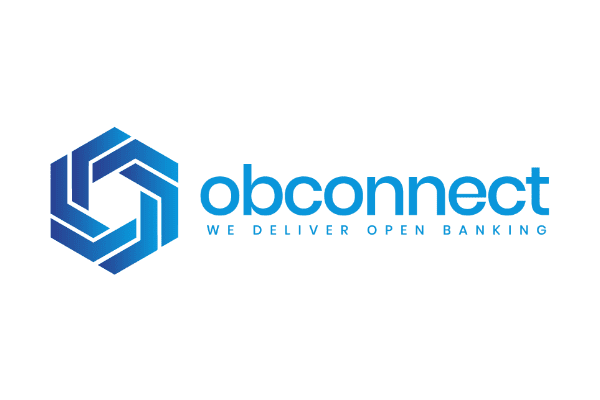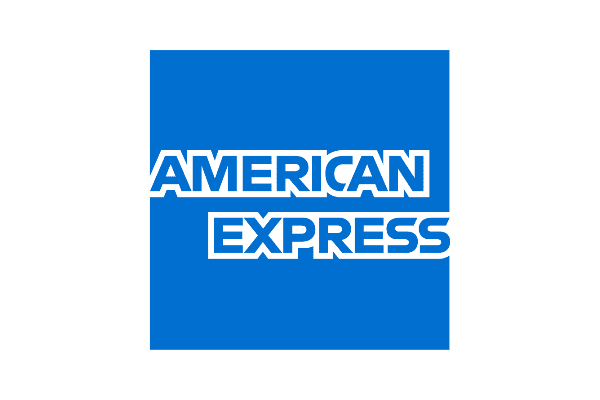Winners 2023
Read the Winners’ Supplement here
Best Open Banking Data Project Sponsored by 
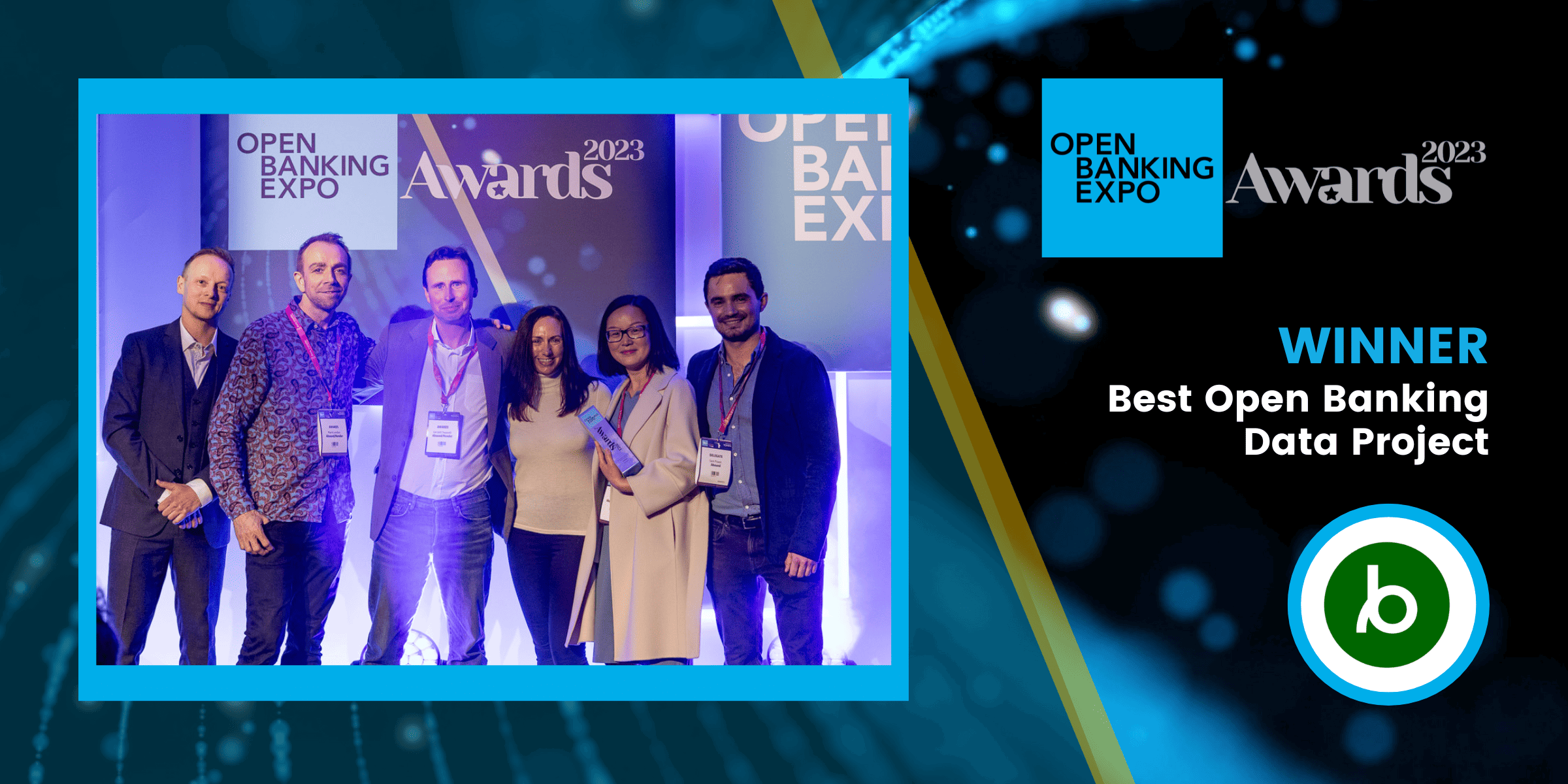
Shortlist
- Abound
- Bud Financial
- D•One, The ClearScore Group
- Moneyhub
- Salad Money
Best Use of Open Banking by a Non-Financial Services Company
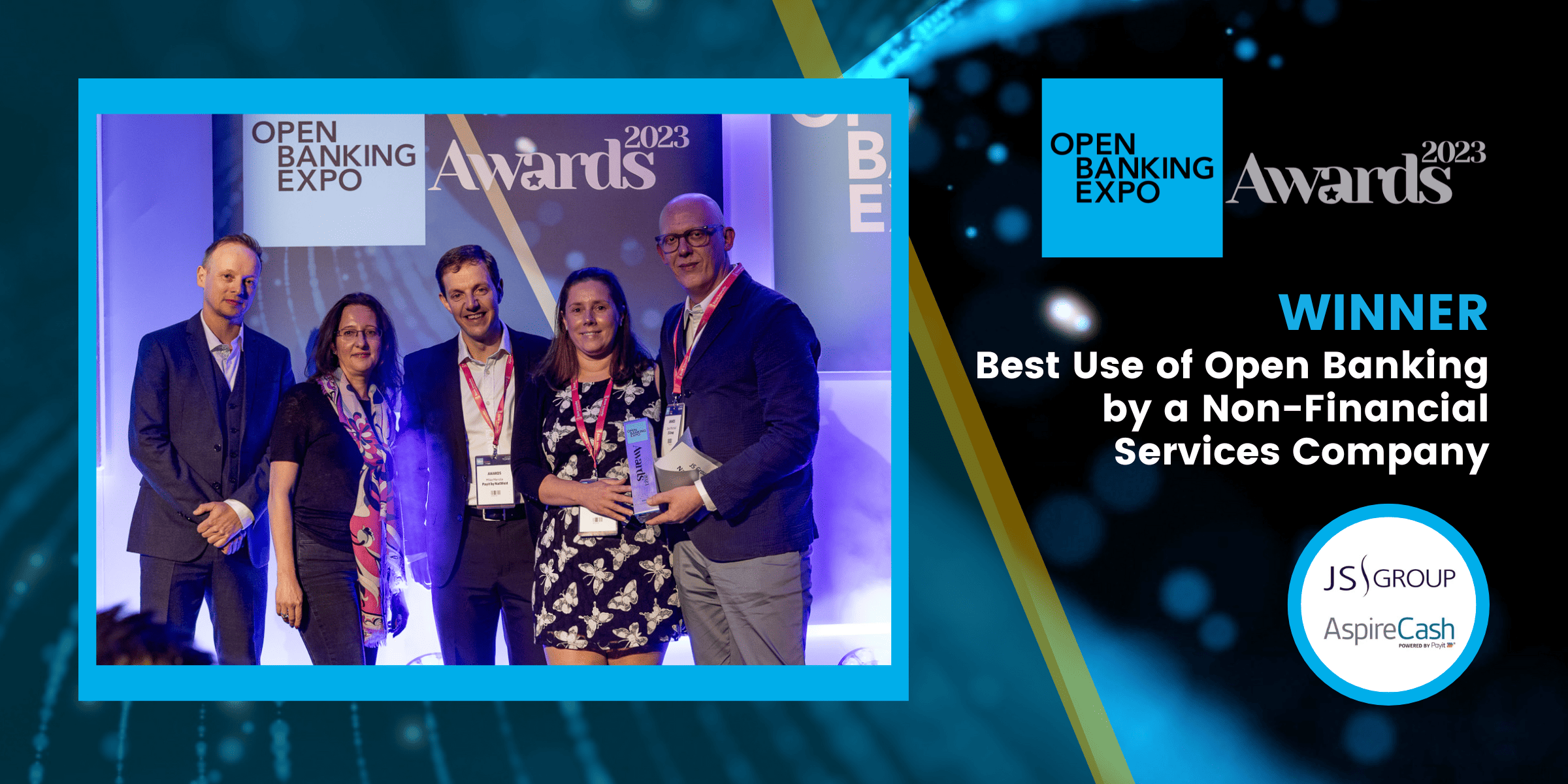
Shortlist
- Ecommpay & FotoAngels
- JS Group & NatWest Group
- Tink & Goodlord
- Williams Trade Supplies
Best Open Banking Partnership – Commercial
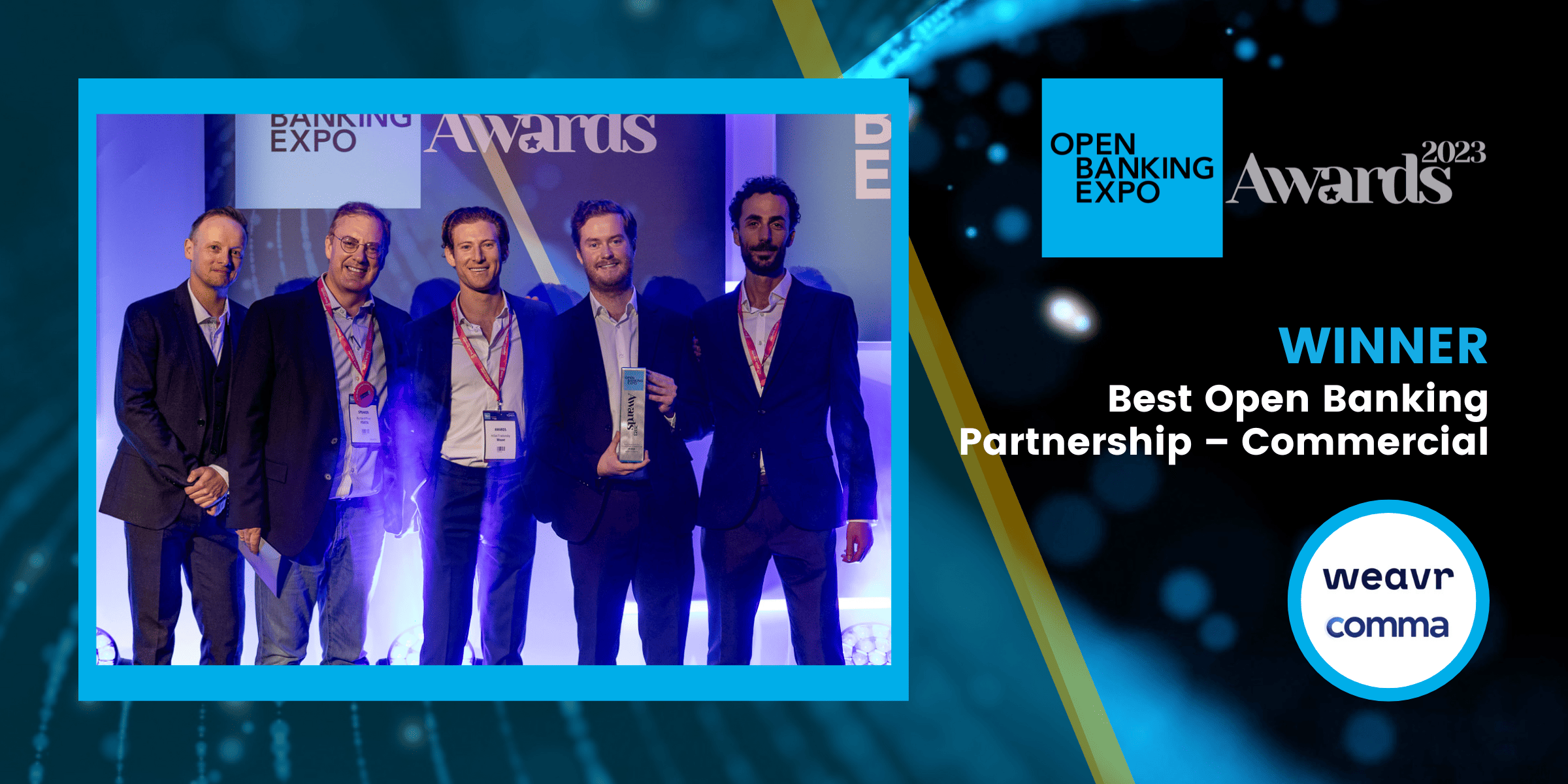
Shortlist
- CRIF & Iwoca
- Ezbob & Intesa Sanpaolo
- Fumopay & Accounting Platform Client
- Ozone API & TecBan
- Token.io & Ecommpay
- Weavr & Comma
Best Open Banking Partnership - Consumer Presented by 
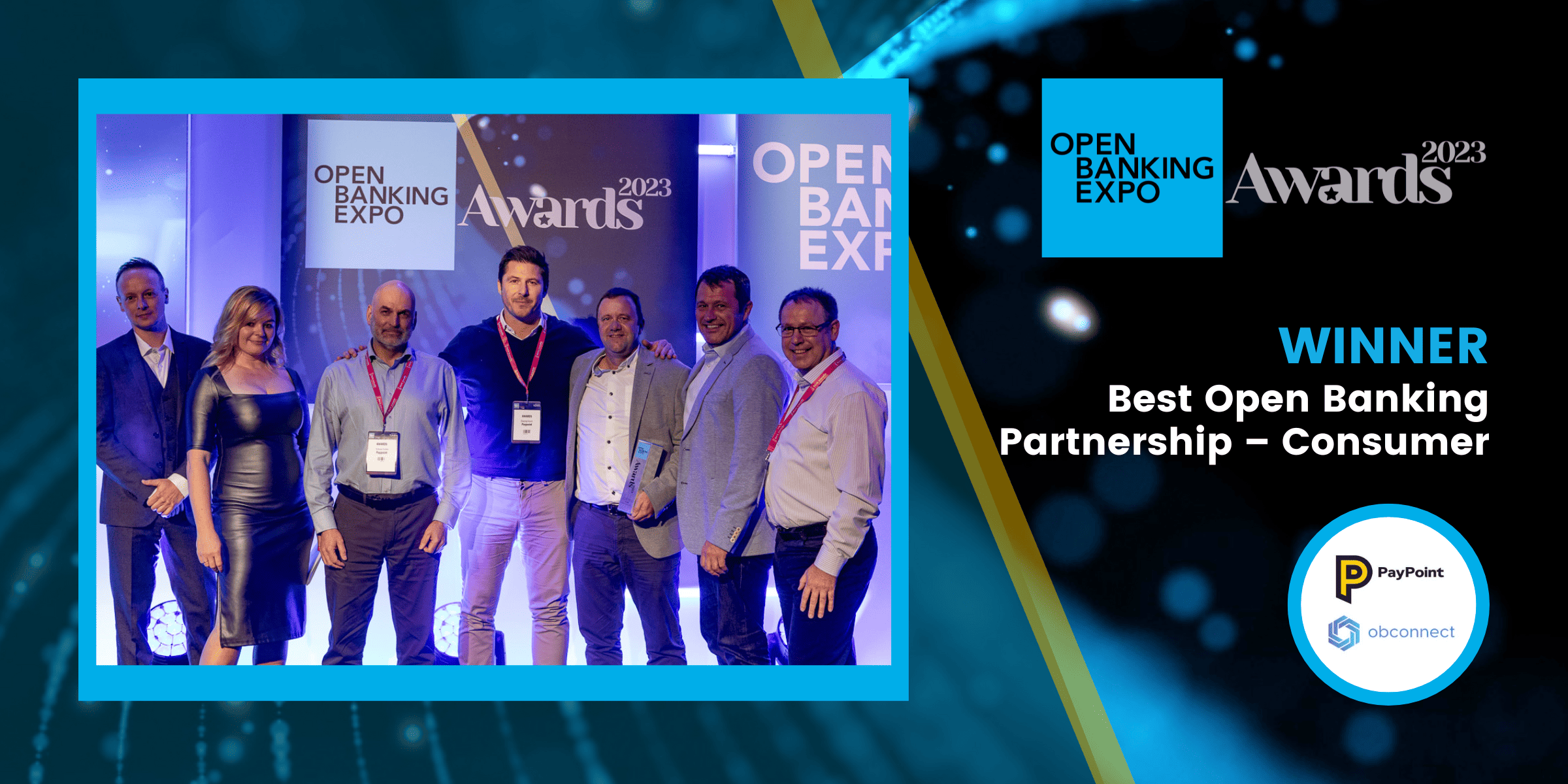
Shortlist
- Experian & Virgin Money
- GoCardless & Plend
- Moneyhub & Standard Life
- Nuapay & Their Perfect Gift
- PayPoint & Obconnect
- Tink & Ecolytiq
Best App
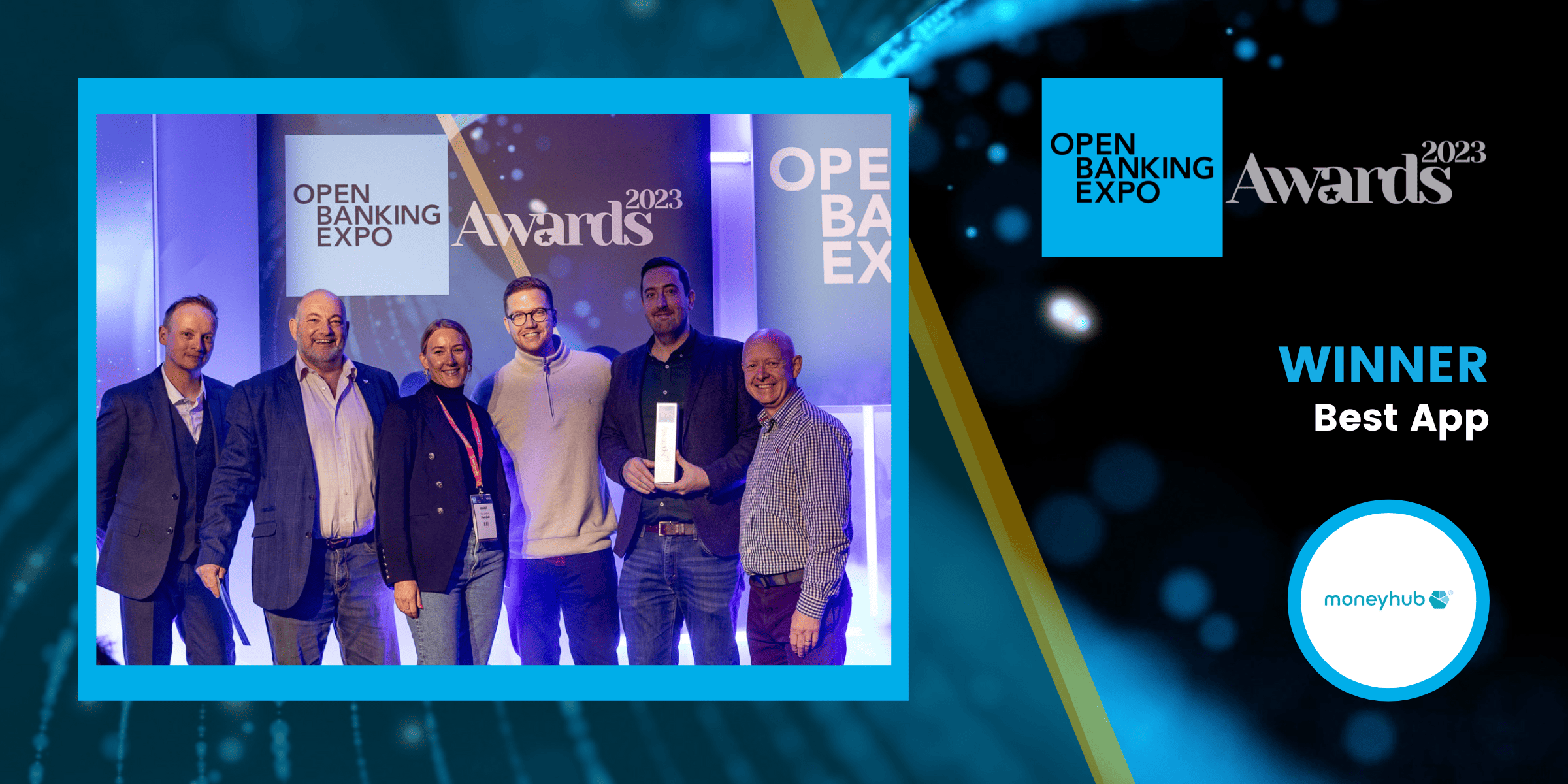
Shortlist
- Cardeo
- Moneyhub
- MoneySuite
- Snoop
Open Banking for Good Award Presented by 
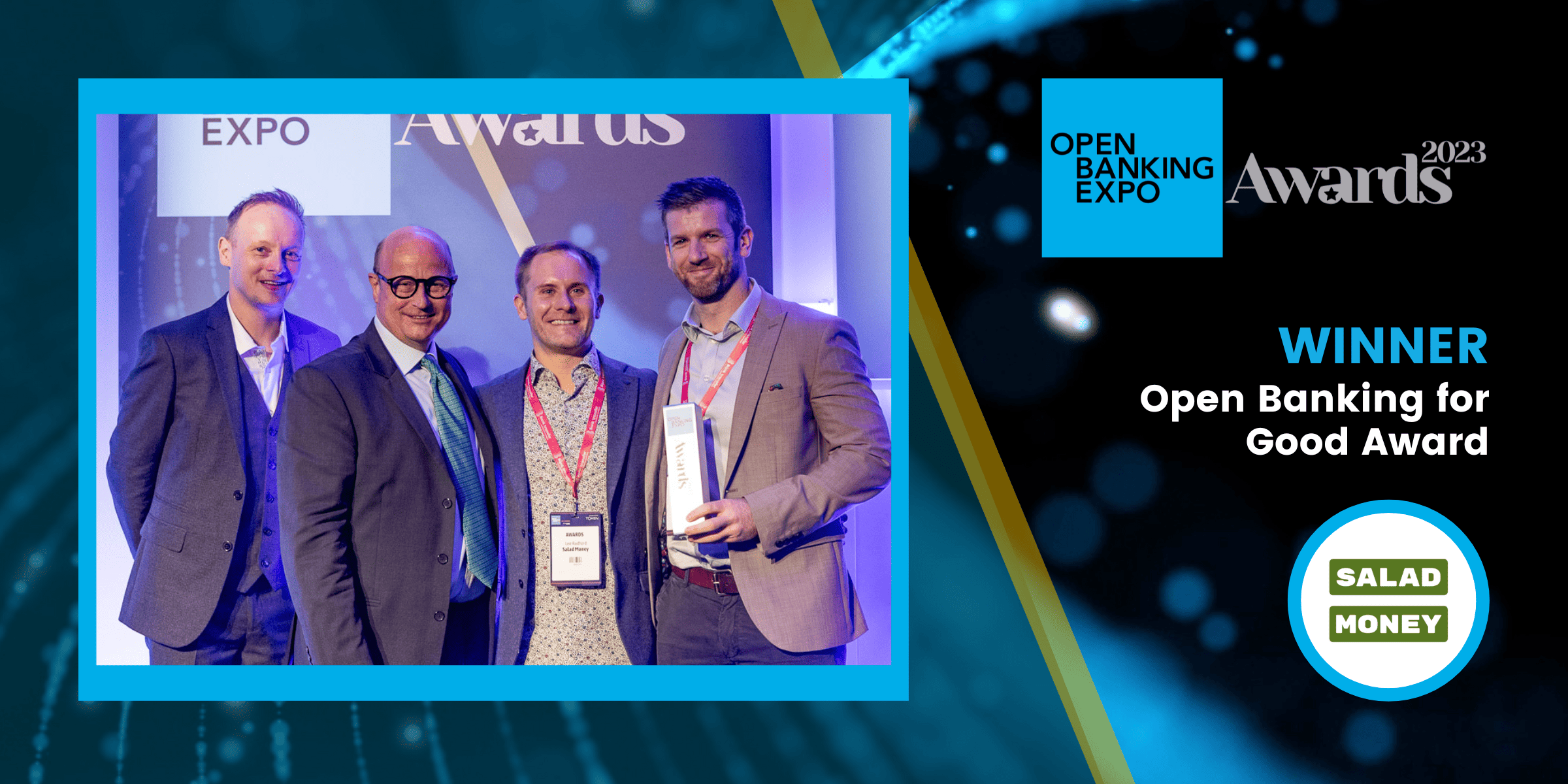
Shortlist
- Aryza
- Good With
- JS Group & NatWest Group
- Obconnect & PayPoint
- Plend
- Salad Money
- Yapily, Volt & Token.io
Best Anti-Fraud Solution
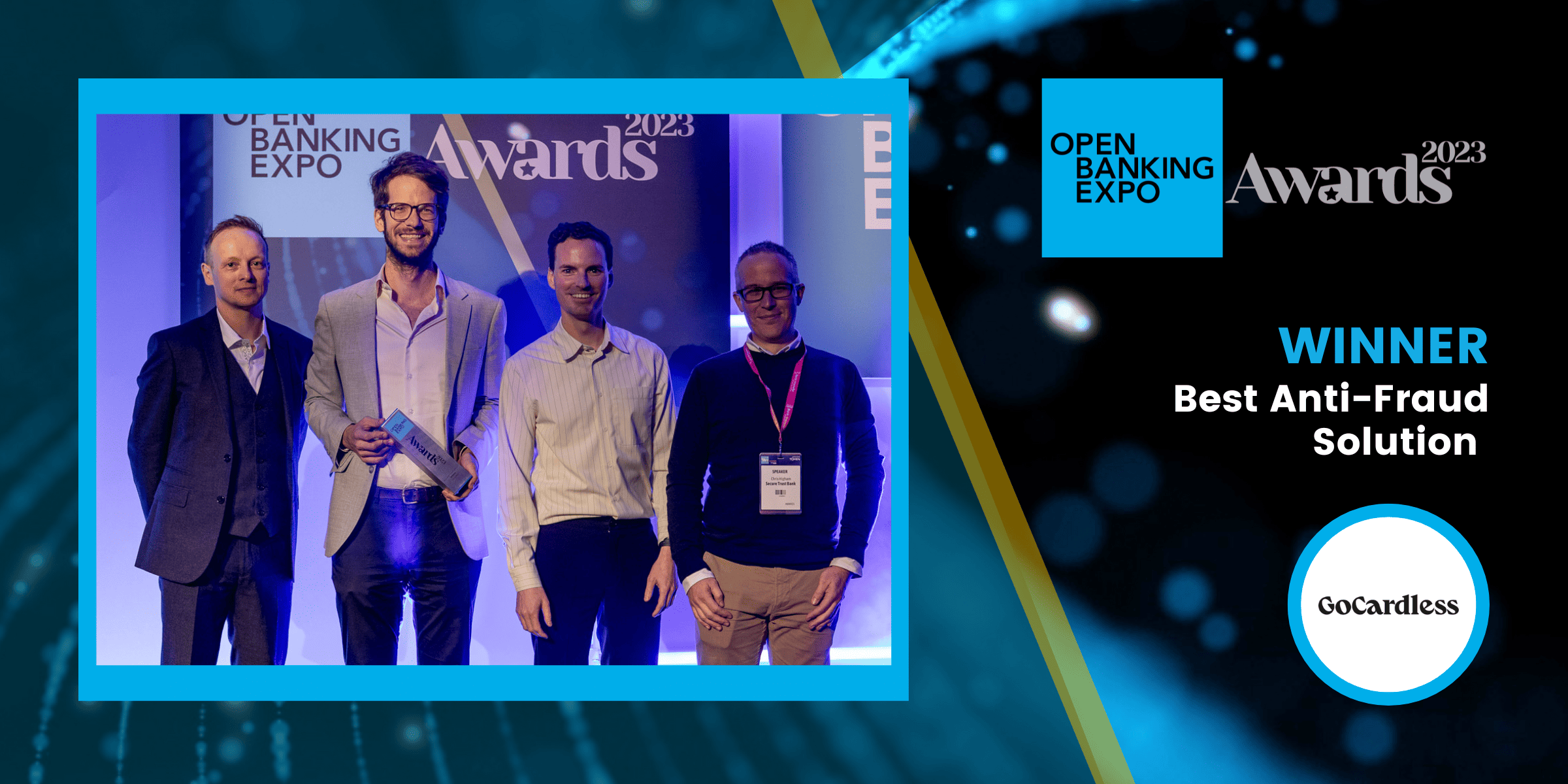
Shortlist
- GoCardless
- Quantexa
Best Open Banking Payments Project
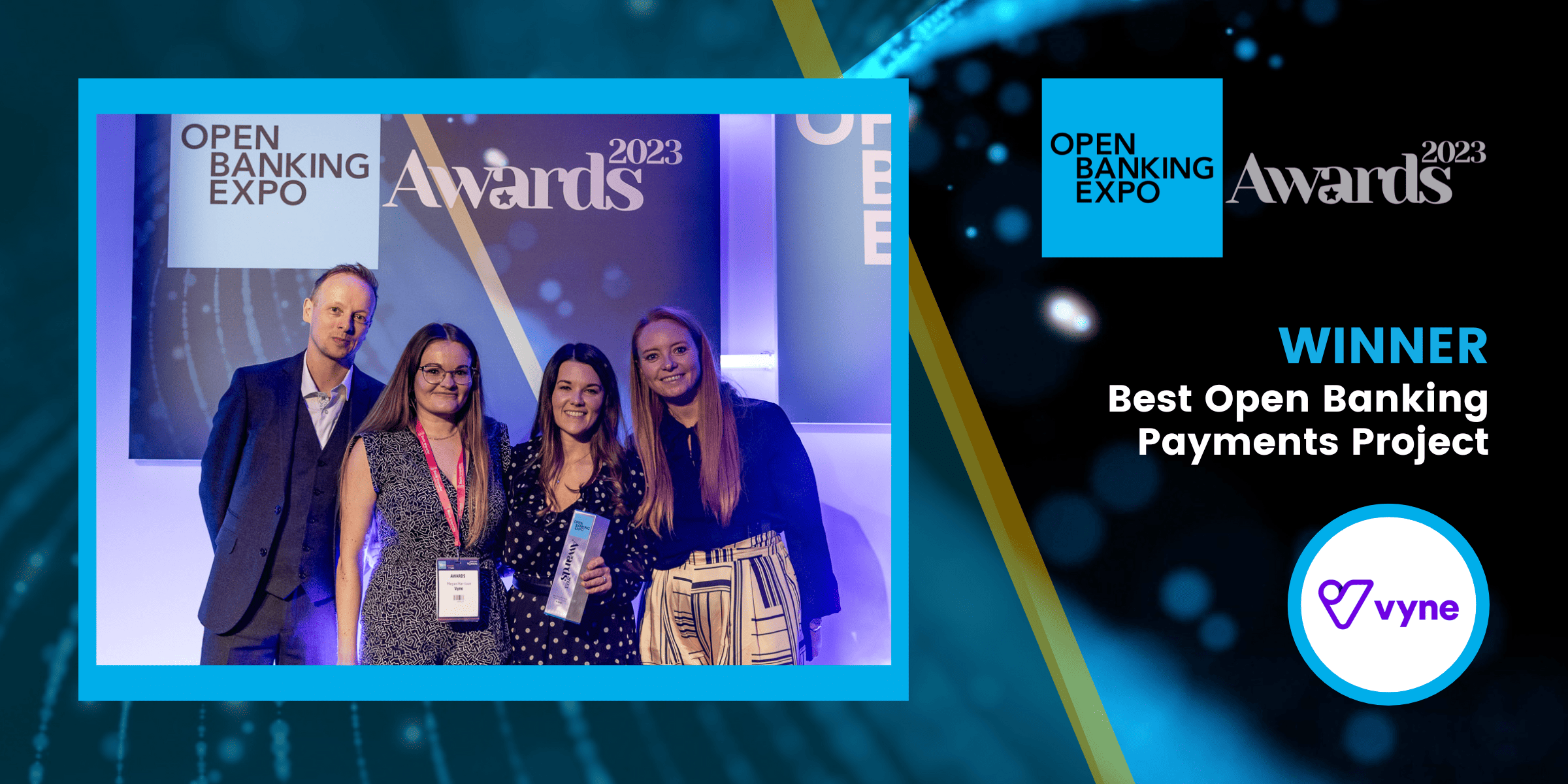
Shortlist
- Crezco
- HSBC UK & Token.io
- Millennium BCP
- Moneyhub
- Prommt
- Vyne
Best Open Finance Application Sponsored by 
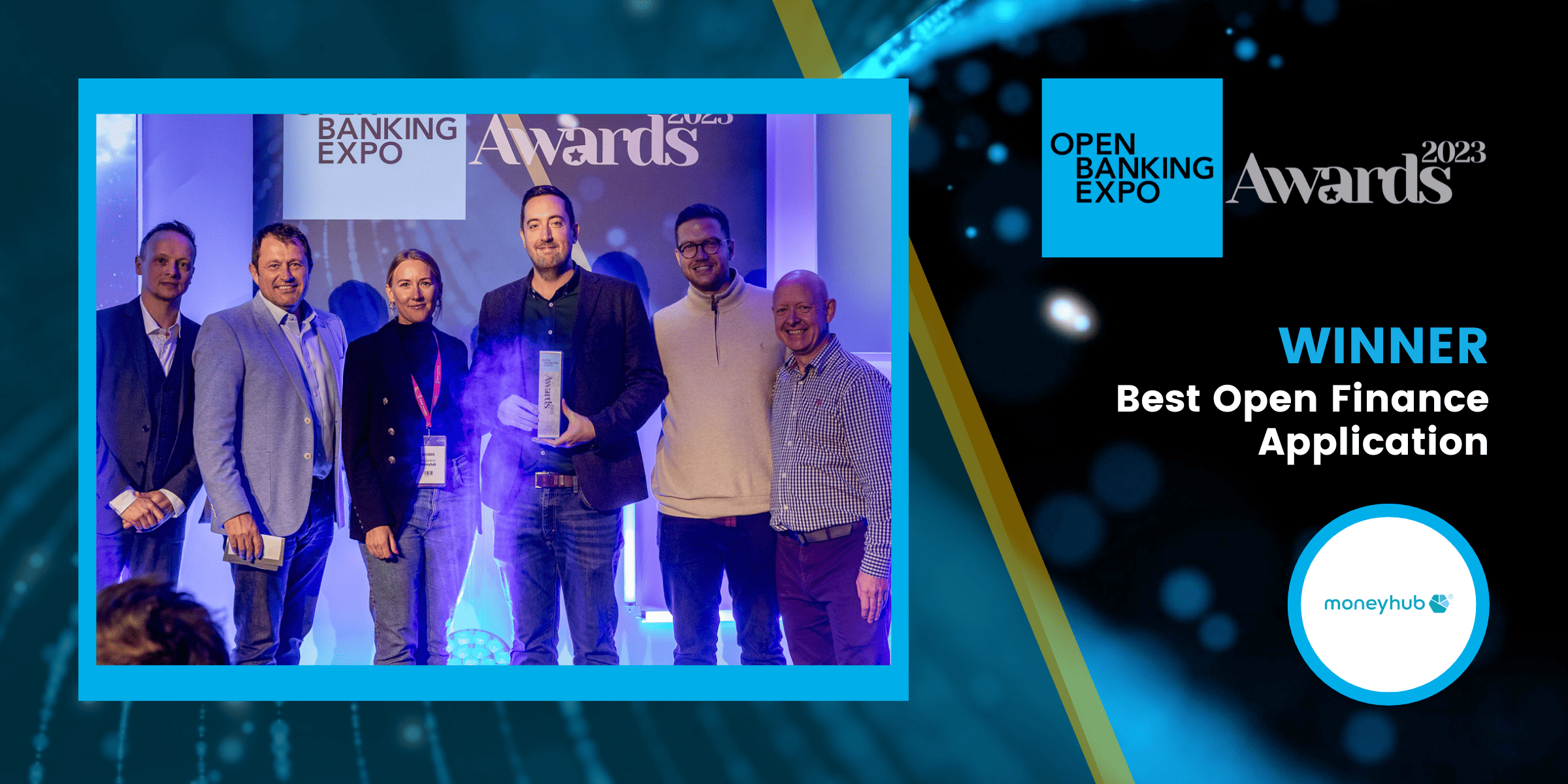
Shortlist
- Abound
- Bud Financial
- CRIF
- Eurobank S.A.
- Moneyhub
- Raidiam
- Tink & Bank Norwegian
Best Start-up

Shortlist
- BetterCents
- Cardeo
- Fumopay
- MoneySuite
Rising Star Presented by 

Amie Kadhim, Yaspa (formerly known as Citizen)
Shortlist
- Amie Kadhim, Yaspa (formerly known as Citizen)
- Andrea Varga, Aryza
- Geetika Tiwari, CIBC
- Georgia Musson, TrueLayer
- Katie Hayes, Ozone API
- Lucy Moss, Vyne
- Ruwani Hewa, Nuapay
- Tasha Chouhan, Tink
Woman of the Year - UK Presented by 
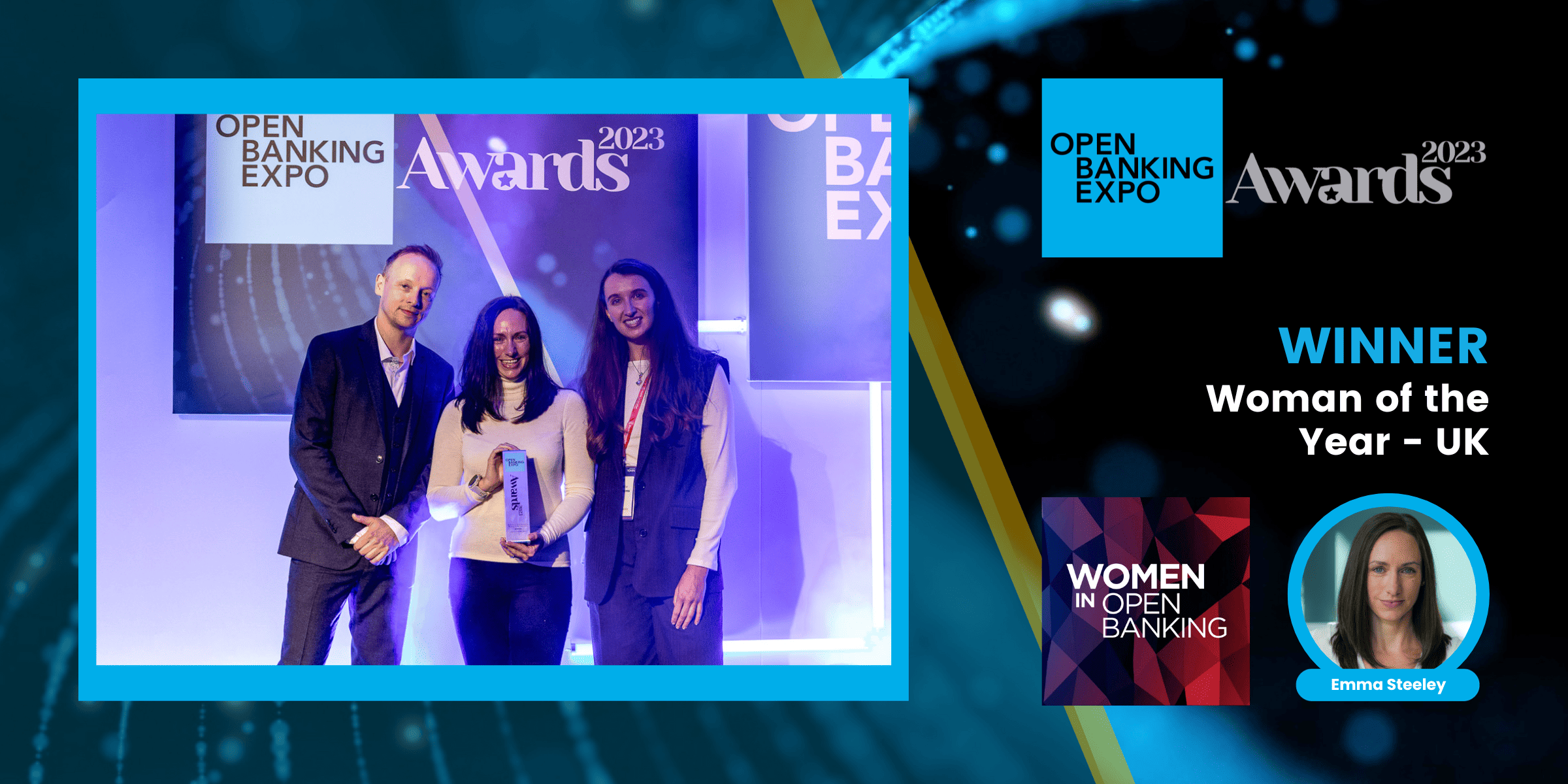
Shortlist
- Eline Blomme, TrueLayer
- Fliss Berridge, Ordo
- Jana Reid, TrueLayer
- Jess Gerrow, Token.io
- Michelle He, Abound
- Stephanie Lopes, Volt
- Emma Steeley, Aro
Woman of the Year - International Presented by 

Lena Hackeloer, Brite Payments
Shortlist
- Emma Kisby, Cogo
- Keren Moynihan, Boss Insights
- Lena Hackeloer, Brite Payments
- Nicola Breyer, Finleap Connect
- Olga Karablina, Ecommpay
- Sumee Seetharaman, TD Bank
- Surbhi Dhir, Publicis Sapient
Pioneer Award – Organisation