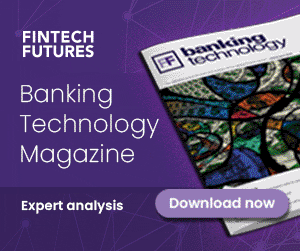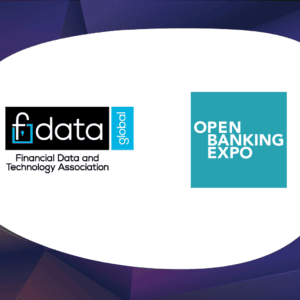Lloyds Bank has added a new feature to its banking app that allows customers to request money back from friends and family without the need to send account information.
The new ‘Link Pay’ feature in the Lloyds mobile banking app gives customers of Lloyds the ability to generate a unique secure link or a QR code straight from the app to friends and family, regardless of the organisation they bank with.
The Lloyds customer is able to choose WhatsApp, SMS, or Facebook Messenger to send the link and then ‘Link Pay’ sends the request to the other person.
In addition, customers of Lloyds can personalise the request with an amount and a reference, to ensure the individual receiving the request knows what it is for.
In turn, the new feature makes it easier for the person making the payment, as they do not need to set up a new payee.
Using Open Banking, ‘Link Pay’ pre-populates all the information required by the recipient, enabling the person sending payment to pick their bank and easily open their own banking app to make the payment, without having to request further details.
Gabby Collins, payments director at Lloyds, said: “We want our customers to have simple, secure ways to move money at their fingertips. Our new Link Pay feature in our app helps them do just that.
“No need to dig out a sort code and account number when someone owes you money – just add the amount and what the payment is for, and we’ll handle the rest.”
Earlier this year, fintech ApTap teamed up with Lloyds Bank and Halifax to make it easier for the banks’ mortgage customers to manage and save money on their household bills.
ApTap’s bill management tool is available through Lloyds Bank’s ‘Home Wise’ and Halifax’s ‘HelloHome’, both of which are home hubs that are already available to the banks’ mortgage customers via mobile banking.